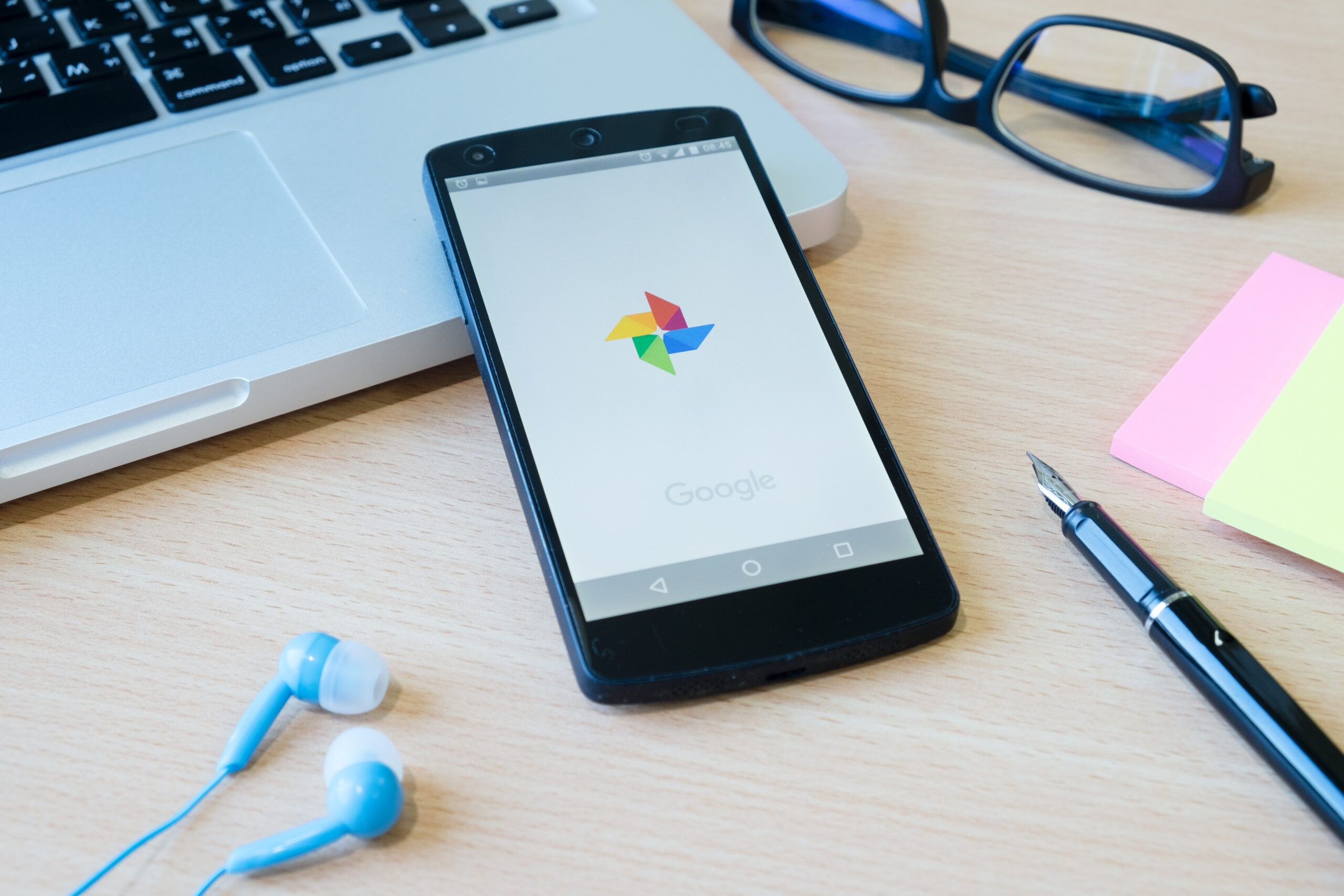Restore your dead files quickly with these fantastic apps!
Missing your files? Bring your memories back easily in seconds!
what do you want to do?
How to Recover Deleted Files on Your Phone:
In the digital world we live in, our smartphones are treasure troves of memories, important documents, and personal data.
But what happens when something important—like a cherished photo, an urgent video, or a vital document—gets deleted by accident?
Losing files on your phone can be stressful, but don’t panic.
Whether you’re using an Android or iPhone, there are effective ways to recover deleted photos, videos, and other files—often without needing technical expertise.
In this guide, we’ll walk you through why file loss happens, how file recovery works, and the best methods and apps to restore your data quickly and safely.
Why Files Get Lost on Phones
Before we get into solutions, it helps to understand the common causes of file loss. Knowing why it happens can also help you avoid future data loss.
Here are some typical scenarios:
Anúncios
- Accidental deletion (tapping “delete” by mistake)
- Software crashes or app malfunctions
- System updates that reset or wipe data
- Malware or corrupted files
- Factory resets without backups
- Damaged or corrupted SD cards (Android devices)
- Storage sync issues with iCloud or Google Drive
Fortunately, most of these situations don’t mean your data is gone forever. In many cases, deleted files aren’t truly erased—they’re just marked as available space, which means you can recover them if you act quickly.
Can You Actually Recover Deleted Files on a Phone?
The short answer: yes, but it depends on a few factors.
1. Timing
Files that were recently deleted are more likely to be recovered. Over time, the system may overwrite the deleted file with new data, making recovery harder or impossible.
2. Backup Systems
If you use iCloud, Google Photos, or Google Drive, you may be able to restore lost files easily from backups.
3. Device Access
Android allows more direct file access, and rooted devices offer even deeper recovery options. iPhones are more restricted but can be restored through iCloud, iTunes, or third-party recovery tools.
How to Recover Deleted Files on Android
Android devices offer more flexibility when it comes to file recovery. Here are several proven methods you can try:
1. Check Google Photos Trash
If you’re trying to recover deleted photos or videos, your first stop should be the Google Photos app.
- Open Google Photos
- Tap Library > Trash
- Select the files you want and tap Restore
Deleted items remain in the trash for 30 days, after which they’re permanently deleted.
2. Use a File Recovery App
If the file isn’t in your trash or wasn’t backed up, use a data recovery app like DiskDigger or Dumpster.
DiskDigger (No root for basic recovery)
- Download from the Google Play Store
- Grant storage permissions
- Run a scan (full scan available with root)
- Preview recoverable files and restore them
Dumpster
- Acts like a recycle bin
- Automatically saves deleted files for future recovery
- Simple restore with one tap
Keep in mind: full file recovery (especially for videos, documents, or older files) may require root access to your Android device.
3. Recover Files from SD Card
If your files were stored on an SD card, you can use your computer to scan and recover them:
- Remove the SD card and insert it into a computer
- Use tools like Recuva, PhotoRec, or EaseUS Data Recovery
- Scan the card and select files to restore
This method is ideal for older Android phones that store media externally.
How to Recover Deleted Files on iPhone (iOS)
Apple’s iOS is more locked down compared to Android, but it still offers options for recovering lost data, especially if you use iCloud or iTunes.
1. Check the “Recently Deleted” Folder
For photos and videos:
- Open the Photos app
- Tap Albums > Recently Deleted
- Files stay here for 30 days
- Tap Recover to restore
This folder acts like a trash bin and is the easiest way to undo accidental deletions.
2. Restore from an iCloud Backup
If you’ve enabled iCloud backups:
- Go to Settings > General > Transfer or Reset iPhone
- Tap Erase All Content and Settings
- Follow the setup steps and choose Restore from iCloud Backup
- Select a backup from before the file was deleted
Be aware that this method resets your iPhone to a previous state, so current data may be lost.
3. Use a Data Recovery Tool (Without Backup)
If you don’t have a backup, third-party software may help. Recommended options include:
- Dr.Fone – Data Recovery (iOS)
- iMyFone D-Back
- PhoneRescue for iOS
You’ll need to:
- Install the software on your computer
- Connect your iPhone via USB
- Scan for deleted files (even ones not backed up)
- Restore selected files
These tools support recovery of photos, videos, messages, call logs, WhatsApp data, and documents.
What Types of Files Can Be Recovered?
With the right tools, you can recover:
- Photos (JPG, PNG, HEIC)
- Videos (MP4, MOV)
- Audio files (MP3, M4A, WAV)
- Documents (PDF, DOCX, XLSX)
- Contacts and messages (via backup or apps)
- App-specific data (e.g., WhatsApp, Messenger)
However, recovery success varies depending on the file format, storage location, and how recently the data was deleted.
Top File Recovery Apps for Mobile Users
Here’s a list of reliable tools for both Android and iOS users:
Android Apps
- DiskDigger – Great for photos and videos
- Dumpster – Prevents future data loss
- EaseUS MobiSaver for Android – Supports a variety of file types
iOS Tools (Computer Required)
- Dr.Fone – Data Recovery – Intuitive and powerful
- iMyFone D-Back – Strong scanning and preview features
- PhoneRescue for iOS – Includes messaging and app data recovery
Always download apps from official sources (Google Play or the developer’s website) to avoid malware or privacy risks.
How to Prevent File Loss in the Future
Once you’ve recovered your lost files, take steps to protect your data going forward. Prevention is much easier (and safer) than recovery.
- Enable cloud backups: iCloud for iOS, Google Drive for Android
- Turn on Google Photos or iCloud Photos syncing
- Regularly back up your device to a computer
- Avoid suspicious apps and unverified downloads
- Use apps like Dumpster or iCloud Drive for recovery buffers
- Invest in external storage if needed
Also, avoid installing “cleaner” or “optimizer” apps that may delete files without proper warning.
Conclusion: Recovering Deleted Files is Possible—Act Quickly
Losing important files on your smartphone can feel like a disaster—but in many cases, they’re not really gone.
With the right tools and a bit of patience, you can recover photos, videos, and documents you thought were lost forever.
Whether you’re on Android or iOS, start by checking trash or backup folders. If those don’t work, recovery apps and software can help retrieve files from internal storage or SD cards. Just remember: time is critical—the longer you wait, the more likely your data will be overwritten.
Finally, make regular backups a habit.
Cloud storage, recycle bin apps, and responsible app usage go a long way toward keeping your digital life safe.